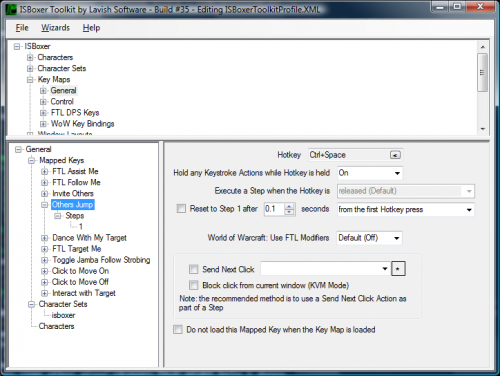Mapped Key
From ISBoxer
A Mapped Key defines a set of Actions to perform when you press a Hotkey, such as sending a keystroke to another window. Some Mapped Keys do not need Hotkeys, but are instead intended to be performed by another Mapped Key via a Do Mapped Key Action or a Click Bar button. Multiple Steps can be defined to have different Actions performed when the Mapped Key is used multiple times. For example, the first Step may turn on Key and Mouse Repeat and provide a popup text notification, and the second Step may turn them back off.
Mapped Keys are grouped into collections called Key Maps. A Key Map can be enabled for a particular Character or Character Set.
Creating a Mapped Key
Controls
- Hotkey defines the key you press to activate this Mapped Key. The Hotkey can be a keyboard or mouse button, or many alternative input device buttons are also supported, including X-Keys and Logitech G-Series devices
- Hold any Keystroke Actions while Hotkey is held, usually shortened to simply hold, is used to increase the duration that any keystrokes generated by the Mapped Key are held. This is useful, for example, for movement keys which are useless unless held down. Additionally, some games will simply ignore keystrokes that are too short in duration
- "Execute a Step when the Hotkey is ____" is used to change when a Mapped Key will fire a Step when the hold option is disabled
- "Reset to Step 1 after ___ seconds ______" can be used to automatically reset to Step 1 after a specified amount of time. The reset can be configured to occur after not pressing the Hotkey for a while, or always
- World of Warcraft: Use FTL Modifiers is used for World of Warcraft to enable simplified WoW:FTL. When using the Quick Setup Wizard, this should only be enabled on 3 Mapped Keys. When enabled, any keystrokes generated by the Mapped Key will additionally have the selected FTL Modifiers for the Character in the current Slot.
- Send Next Click -- which is available on this page only for backwards compatibility (as the page says, there is a Send Next Click Action that is recommended instead) -- can be used to temporarily enable Mouse Repeat until a click and release of a mouse button. Block click from current window can be used to prevent that click from being passed to the current window. Send Next Click is very useful, for example, for casting targeted Area Effect spells, with targeting circles in each window
- Do not load this Mapped Key when the Key Map is loaded can be used to have a Mapped Key meant to be toggled on with a Mapped Key State Action without needing another Key Map just to have it not loaded by default